Claude Code CLI Guide via ZenMux
Claude Code is Anthropic’s official coding agent. Through its integration with ZenMux, you can access more model options beyond the official Claude API.
Compatibility Notes
ZenMux fully supports the Anthropic API protocol and can be seamlessly integrated with tools like Claude Code and Cursor. You only need to modify two parameters.
Note that the Anthropic protocol base_url is "https://zenmux.ai/api/anthropic".
Configuration Guide
Install Claude Code
# Install with pnpm (recommended)
pnpm install -g @anthropic-ai/claude-code
# Or install with npm
npm install -g @anthropic-ai/claude-codeConfigure Claude Code
Claude Code supports using a configuration file to set environment variables. Edit or create the ~/.claude/settings.json file and add the following configuration:
# If the .claude directory does not exist, create it first
mkdir -p ~/.claude
# Create or edit the configuration file
nano ~/.claude/settings.json # Or use other editors like vim, code, etc.Add the following content to the configuration file:
{
"env": {
"ANTHROPIC_AUTH_TOKEN": "sk-ai-v1-xxx",
"ANTHROPIC_BASE_URL": "https://zenmux.ai/api/anthropic",
"CLAUDE_CODE_DISABLE_NONESSENTIAL_TRAFFIC": "1",
"ANTHROPIC_DEFAULT_HAIKU_MODEL": "anthropic/claude-haiku-4.5",
"ANTHROPIC_DEFAULT_SONNET_MODEL": "anthropic/claude-sonnet-4.5",
"ANTHROPIC_DEFAULT_OPUS_MODEL": "anthropic/claude-opus-4.5"
}
}Important Configuration
Make sure to replace sk-ai-v1-xxx with your actual ZenMux API Key. You can obtain the API Key from the ZenMux Console.
Configuration Notes
ANTHROPIC_AUTH_TOKEN: Your ZenMux API KeyANTHROPIC_BASE_URL: ZenMux Anthropic API endpointCLAUDE_CODE_DISABLE_NONESSENTIAL_TRAFFIC: Disable nonessential trafficANTHROPIC_DEFAULT_HAIKU_MODEL: Set the default Haiku model (for quick tasks)ANTHROPIC_DEFAULT_SONNET_MODEL: Set the default Sonnet model (for general tasks)ANTHROPIC_DEFAULT_OPUS_MODEL: Set the default Opus model (for complex tasks)
Start Using Immediately
After configuring settings.json, go to your project directory and start Claude Code:
# Navigate to the project directory
cd my-project
# Start Claude Code
claudeConvenient Usage
Using a configuration file is more convenient—no need to manually set environment variables each time. The configuration will be automatically loaded whenever you start Claude Code.
Supported Models
Anthropic Protocol Supported Models
Models that support the Anthropic protocol are being adapted in batches. You can view currently supported models by filtering "Anthropic API Compatible" in the official model list: 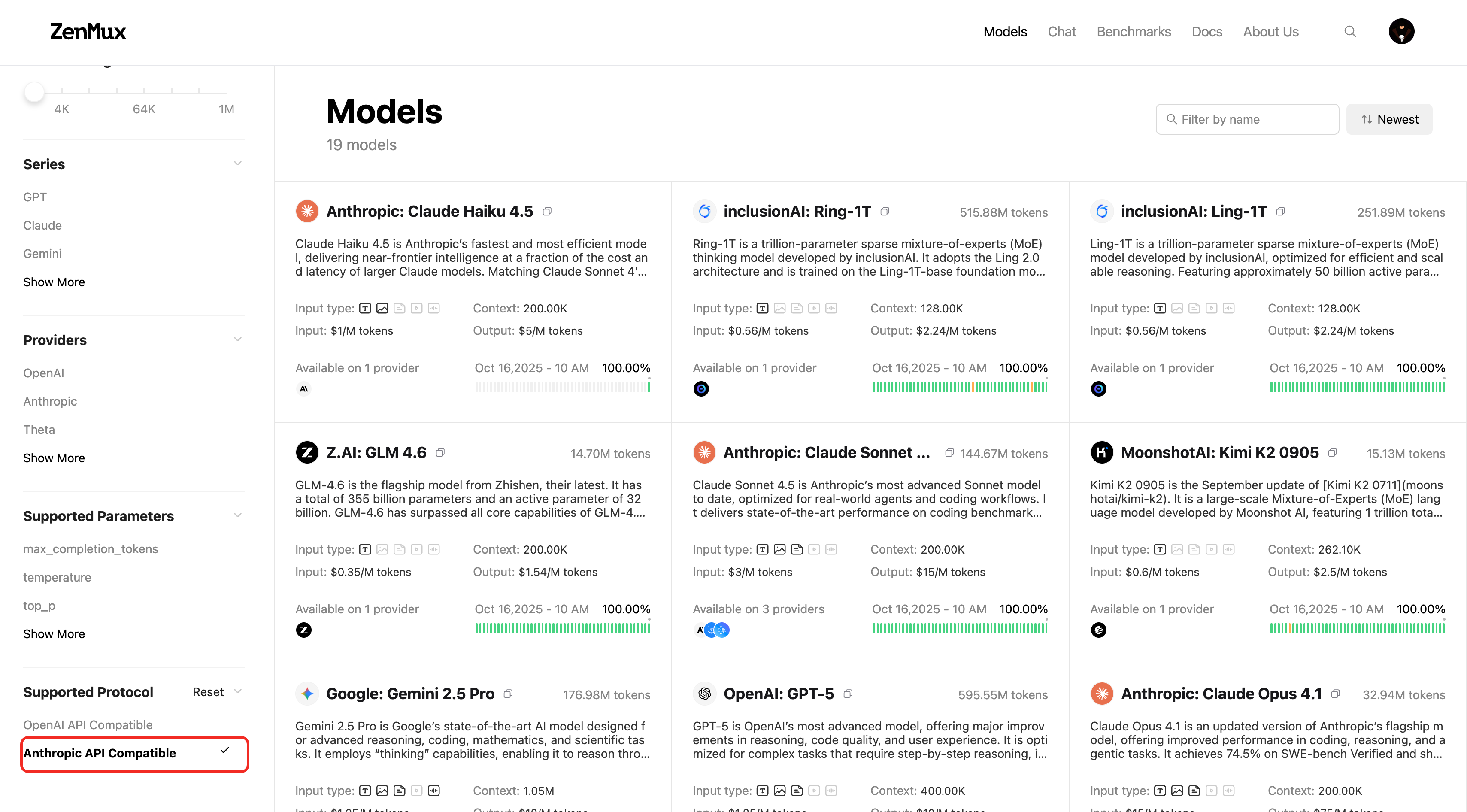 Alternatively, check the model detail page:
Alternatively, check the model detail page: 
Below is a recommended list of models with strong coding capabilities. For the complete set of models supporting the Anthropic protocol, please use the methods described above.
| 模型 slug |
|---|
anthropic/claude-sonnet-4.5 |
anthropic/claude-opus-4.5 |
google/gemini-3-pro-preview |
openai/gpt-5.1-codex |
openai/gpt-5.1-codex-mini |
anthropic/claude-opus-4.1 |
baidu/ernie-5.0-thinking-preview |
volcengine/doubao-seed-code |
moonshotai/kimi-k2-thinking |
moonshotai/kimi-k2-thinking-turbo |
minimax/minimax-m2 |
kuaishou/kat-coder-pro-v1 |
anthropic/claude-haiku-4.5 |
google/gemini-2.5-pro |
openai/gpt-5-codex |
openai/gpt-5 |
x-ai/grok-4-fast |
x-ai/grok-code-fast-1 |
x-ai/grok-4-fast-non-reasoning |
deepseek/deepseek-chat |
qwen/qwen3-coder-plus |
moonshotai/kimi-k2-0905 |
z-ai/glm-4.6 |
z-ai/glm-4.5-air |
inclusionai/ring-1t |
inclusionai/ling-1t |
For more models, refer to the Anthropic protocol support notes above!
Usage Experience
Once configured, you can use ZenMux’s diverse models within Claude Code:

You can use the '/model' command to verify the currently active model:
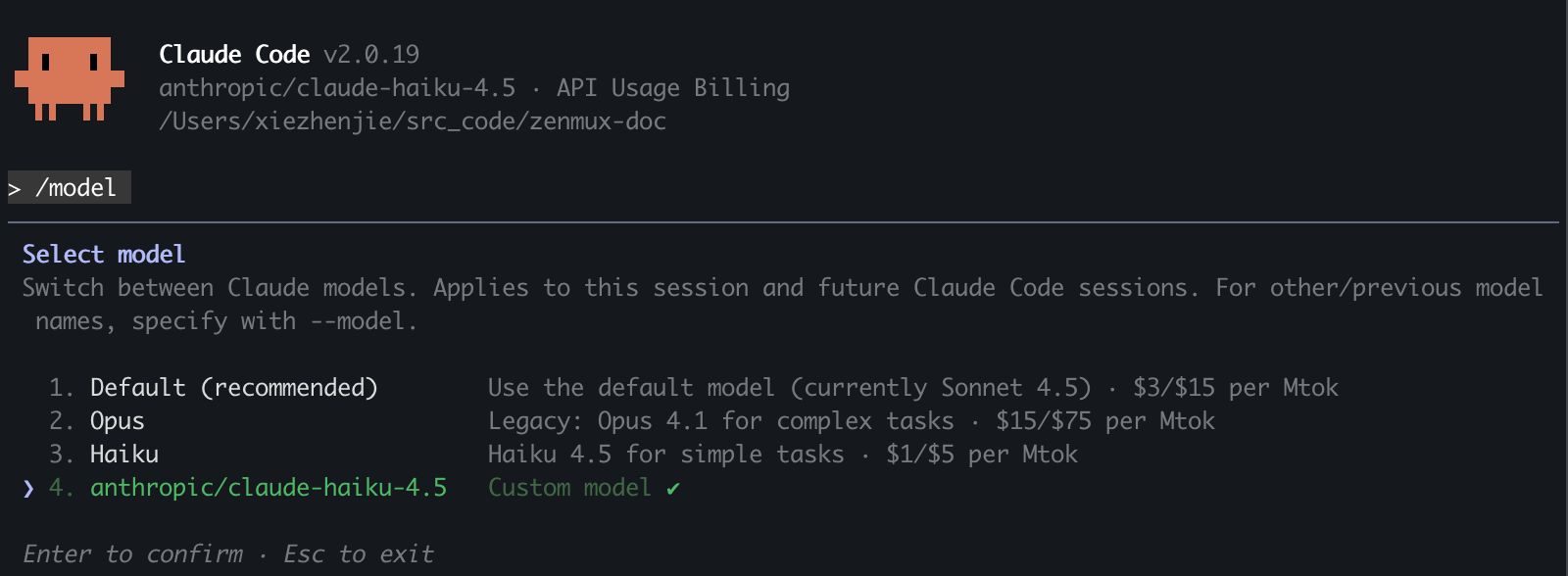
Troubleshooting
Common Issues
API Key Error
Issue: API Key is reported as invalid or unauthorized
Solution:
- Check whether the ZenMux API Key in your environment variables is correct
- Ensure the API Key is active and has sufficient balance
- Verify the API Key format starts with
sk-ai-v1-
Model Not Compatible with Anthropic Protocol
Issue: When using a model, you are prompted that it does not support the Anthropic protocol
Solution:
- Filter "Anthropic API Compatible" in the ZenMux model list to see currently supported models
- Or visit the specific model’s detail page to confirm Anthropic protocol support
- Choose a model from the supported list above
Connection Failure
Issue: Claude Code fails to connect to the ZenMux service
Solution:
- Check whether your network connection is normal
- Verify
ANTHROPIC_BASE_URLis correctly set tohttps://zenmux.ai/api/anthropic - Confirm that firewall settings are not blocking outbound connections
Configuration File Not Taking Effect
Issue: settings.json configuration is set but not applied
Solution:
- Confirm the configuration file path is
~/.claude/settings.json - Check whether the JSON format is valid (note: the JSON standard does not support comments; remove any comments)
- Use
cat ~/.claude/settings.jsonto verify the file contents - Restart Claude Code to load the latest configuration
VSCode Claude Code Extension Configuration
Issue: Issues encountered in the VSCode Claude Code extension’s GUI mode
Solution:
You can configure Claude Code’s model directly in the VSCode extension settings by setting it to the model slug from your configuration file. See the screenshots below:

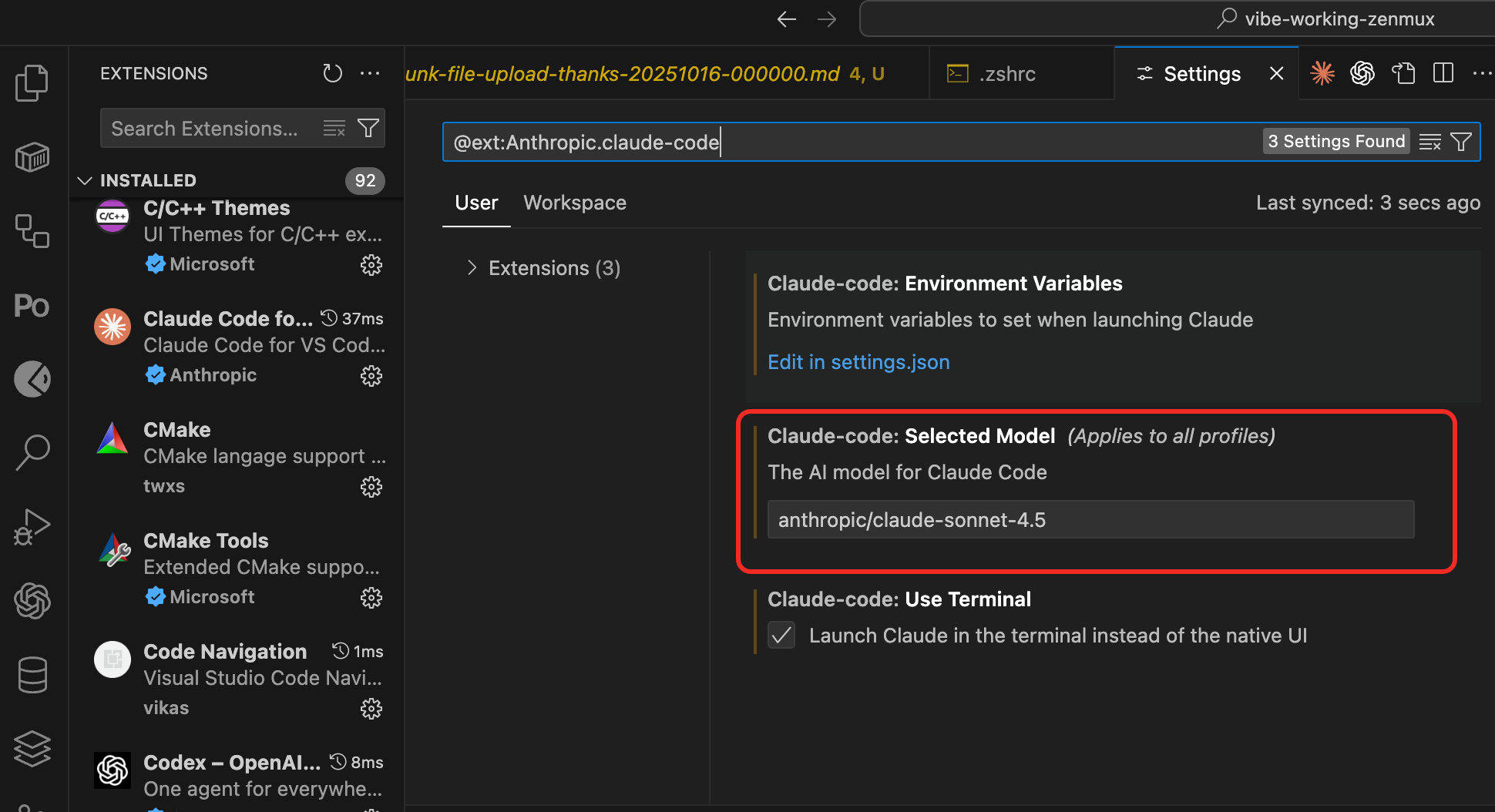
Advanced Configuration
Configure Models of Different Sizes
You can configure different model sizes in ~/.claude/settings.json based on task requirements:
{
"env": {
"ANTHROPIC_AUTH_TOKEN": "sk-ai-v1-xxx",
"ANTHROPIC_BASE_URL": "https://zenmux.ai/api/anthropic",
"CLAUDE_CODE_DISABLE_NONESSENTIAL_TRAFFIC": "1",
"ANTHROPIC_DEFAULT_HAIKU_MODEL": "anthropic/claude-haiku-4.5",
"ANTHROPIC_DEFAULT_SONNET_MODEL": "anthropic/claude-sonnet-4.5",
"ANTHROPIC_DEFAULT_OPUS_MODEL": "anthropic/claude-opus-4.5"
}
}{
"env": {
"ANTHROPIC_AUTH_TOKEN": "sk-ai-v1-xxx",
"ANTHROPIC_BASE_URL": "https://zenmux.ai/api/anthropic",
"CLAUDE_CODE_DISABLE_NONESSENTIAL_TRAFFIC": "1",
"ANTHROPIC_DEFAULT_HAIKU_MODEL": "anthropic/claude-sonnet-4.5",
"ANTHROPIC_DEFAULT_SONNET_MODEL": "anthropic/claude-opus-4.5",
"ANTHROPIC_DEFAULT_OPUS_MODEL": "google/gemini-2.5-pro"
}
}{
"env": {
"ANTHROPIC_AUTH_TOKEN": "sk-ai-v1-xxx",
"ANTHROPIC_BASE_URL": "https://zenmux.ai/api/anthropic",
"CLAUDE_CODE_DISABLE_NONESSENTIAL_TRAFFIC": "1",
"ANTHROPIC_DEFAULT_HAIKU_MODEL": "deepseek/deepseek-chat",
"ANTHROPIC_DEFAULT_SONNET_MODEL": "moonshotai/kimi-k2-0905",
"ANTHROPIC_DEFAULT_OPUS_MODEL": "qwen/qwen3-coder-plus"
}
}This approach helps you achieve the best balance of performance and cost across different usage scenarios.
More Models
See the ZenMux model list for all available models and their details.
Contact Us
If you encounter any issues during use or have suggestions and feedback, feel free to contact us:
- Official Website: https://zenmux.ai
- Technical Support: [email protected]
- Business Inquiries: [email protected]
- Twitter: @ZenMuxAI
- Discord Community: http://discord.gg/vHZZzj84Bm
For more contact options and details, please visit our Contact Us page.

